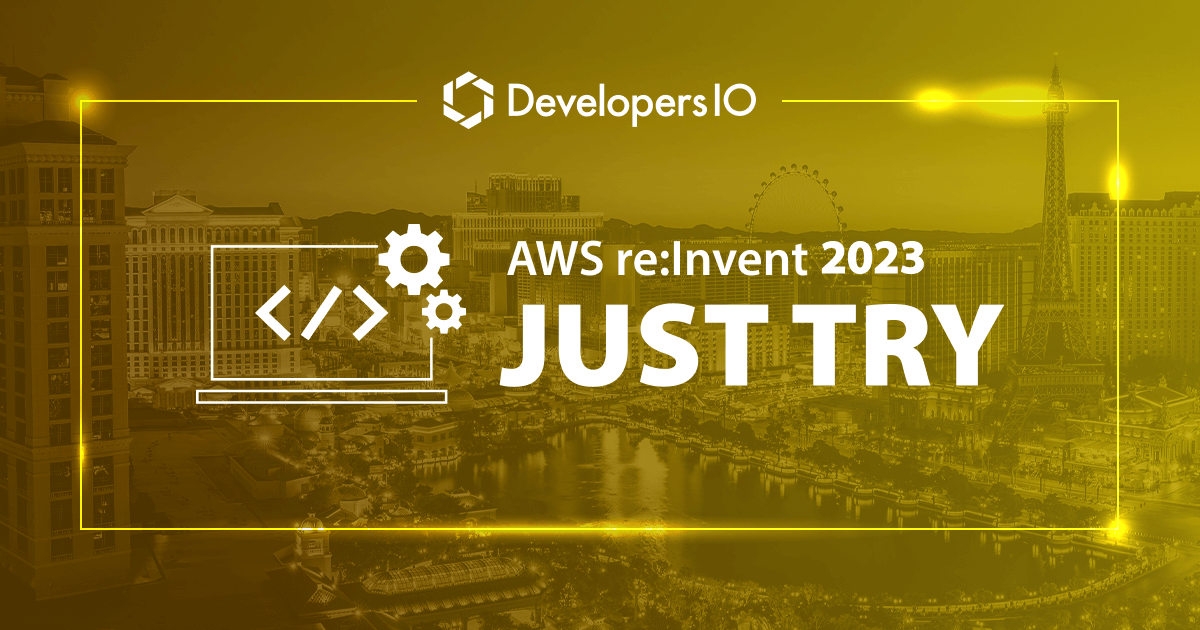
How to set up AWS Wickr as an Administrator
Overview
AWS Wickr is a service that provides end-to-end encrypted communication for organizations and government agencies, enabling secure messaging, voice and video calls, file sharing, and screen sharing in one-on-one or groups.
Free trial is for teams of up to 30 users for the first 3 months.
Supported Regions
AWS Wickr is available in the following regions.

This time I will set up AWS Wickr in Canada(Central).
Prerequisites
Ensure that you have the permissions required to administer Wickr. You can attach the AWSWickrFullAccess policy to your IAM identities.
Create a network
Open the AWS Management Console for Wickr and choose Create a network.

- Enter a name for your network in the
Network nametext box. - Choose a plan. You can change this later.
You can also add a tag to your network. I will skip this option this time.
Choose Submit, and then a new network is created.

I can see the new network is listed on the Management Console.
For the next step, choose Wickr admin console.

Wickr Admin Console is displayed.
You can add users and security groups, configure SSO, data retention, and additional network settings on this console.

Configure your network
Choose Network Settings.
The following network setting options are available in these settings.
- Security Group
- SSO Configuration


You can manage the following settings for Security Group.
- Password complexity policies
- Messaging preferences
- Calling features
- Security features
- External federation
When I attempted to configure security group settings, I realized there were no settings listed above. This might be because I chose a free trial plan. The only settings shown was whether the users could invite other users, and also I can choose only "Disallow invites". So I don't change any settings this time and proceed to the next step.
Let's see SSO configuration settings next.

The Wickr network endpoint address is shown on the SSO configuration page. Wickr supports SSO providers who use OpenID Connect(OIDC) only such as Azure AD and Okta. ※ SAML are not supported.
I don't use SSO this time, so skip this settings.
Create and invite users
In the Navigation pane of the Wickr Admin Console, you can add users on the Team Directory page.
When you choose NEW USER, then the form appears. Enter the user's first name, last name, country code, phone number and email address. Email address is the only field that is required.
After you create a user, Wickr will send an invitation to the email address.

The status is pending because the user has not yet register for Wickr using the link in the email.

Here is a screenshot of the invitation email.
The email provides download links for the Wickr client application, and a link to register for Wickr.

As a user registers for Wickr using the link in the email, the status will change from Pending to Active on AWS Management Console.

Successfully logged in to the Wickr client application!

Create a room
Let's create a room.
- Click
Create a Room. - The form appears, enter a room name and description, and click
NEXT.
This time, I'm leaving the timer settings as default.

A new room was created.

When I created the room earlier, I left timer settings as default. This time, I try to set the expiration timer.
There are two types of timers.
- Expiration Timer
Expiration timers dictate how long after a message is sent that it will be deleted. You can set any time from 1 minute to 365 days. -
Burn-on-Read (BOR) Timer
The burn-on-read (BOR) feature automatically deletes a message once it has been read by its recipient.
The expiration timer didn't work when there was only one member in the room, so I invited another member and tried it again. I set the timer to 1 minute.

I sent "Hello", and a timer appeared next to the timestamp. One minute later, the message "Hello" has been deleted and is no longer displayed. This feature is very useful if you don't want to leave messages or if you forget to delete messages that need to be removed.

This is the "start call" menu. When pressing the phone icon in the upper right of an AWS Wickr room will bring up the menu.
Other feature
This tech blog has only tried creating rooms, sending messages and making phone calls because it is a free trial, however there are more features.
Some of the features are listed below.
- Centralized Message Archiving Capability
- Automatic Enforcement of Data Retention Policies
- Wickr Bots
- Enable secure communications to meet audit and regulatory requirements
- Customer-Controlled Data Retention and Bots
Conclusion
After actually trying out AWS Wickr, I got a better sense of what the service offers. There are many communication tools in the world today, its is important to choose the right one depending on the use case.
If you are interested in AWS Wickr, please try it out. You have a free trial for 3 months, you may find something new.

![[アップデート] AWS User Notifications が CloudFormation で設定できるようになりました](https://images.ctfassets.net/ct0aopd36mqt/wp-thumbnail-dcbaa2123fec72b4fafe12edd4285aaf/178121bca8a805d8af9e86e4e4bbe732/aws-cloudformation)



![[アップデート] Amzon Bedrock Agents の InvokeInlineAgent API がストリーミング生成をサポートしました](https://images.ctfassets.net/ct0aopd36mqt/wp-thumbnail-e3065182082062711612153bbdcf1d96/c04359de689df2f56eb066576ab63fb5/amazon-bedrock)


