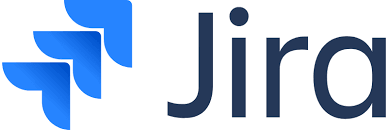
Jira for Beginners: A Comprehensive Guide to Project Management!
Introduction.
Jira, a software development project management tool developed by Atlassian, has become a staple in the tech industry, empowering teams to organize, track, and execute their projects effectively.
All About Jira!
Before embarking on our Jira journey, let's familiarize ourselves with the key terms that will pepper our discussions:
-
Issue Types: These represent the different types of work items in Jira, such as tasks, bugs, and stories.
-
Projects: Projects encompass the broader initiatives that encompass multiple issues.

-
Workflows: These define the lifecycle of an issue, outlining the stages it progresses through from creation to completion.
-
Boards: These serve as visual representations of projects, displaying issues in a kanban-style layout.
Getting Started with Jira.
Navigating Jira's Interface: A Step-by-Step Approach:
-
Accessing Jira: Begin by logging into your Jira instance, typically accessed through a web browser.
- Head to this website Jira .
- Follow the steps mentioned on the website for logging in or signing up to your Jira account.

-
Exploring the Dashboard: The dashboard provides an overview of your projects, recent activity, and upcoming tasks.
- The dashboard is your home screen in Jira, providing you with a quick and easy way to see what's going on in your projects. It displays a variety of widgets that can be customized to show the information that's most important to you.

-
Creating Issues: To create a new issue, select the "+" icon and choose the appropriate issue type.
- To create a new issue in Jira, navigate to the project where you want to create the issue, locate the "+" icon, click on it, choose the appropriate issue type, fill in the issue details, assign the issue to a team member, set the priority of the issue, click the "Create" button to officially create the issue in Jira, and track the progress of the issue through its workflow stages.

-
Adding Details: Populate the issue's details, including a summary, description, and relevant labels.
- The process of editing issue details in Jira is straightforward and involves providing a clear summary, detailed description, and relevant labels.

-
Assigning and Prioritizing: Assign the issue to a team member and set its priority to guide workflow progression.
- To assign an issue to a team member and set its priority in Jira, first access the issue and open its details page.

-
Monitoring Progress: Track the issue's progress through its status transitions, from "To Do" to "In Progress" to "Done."
- To monitor progress in Jira, keep track of the issue's status changes as it moves through the workflow stages, from "To Do" to "In Progress" to "Done." This indicates the progress made in addressing the issue.

-
Utilizing Boards: Visualize project progress using boards, which display issues in columns representing workflow stages.
- To visualize project progress in Jira, use boards. These display issues in columns representing workflow stages. This provides a clear overview of the project's status and helps identify any bottlenecks.

Conclusion.
Jira, when embraced with the right knowledge and approach, can transform your project management endeavors, leading to improved team collaboration, enhanced productivity, and ultimately, project success. So, embark on your Jira journey with confidence, armed with the tools and strategies outlined in this guide, and watch your projects soar to new heights.
Thank you for your time, hoping that this blog was informative.
Happy Learning

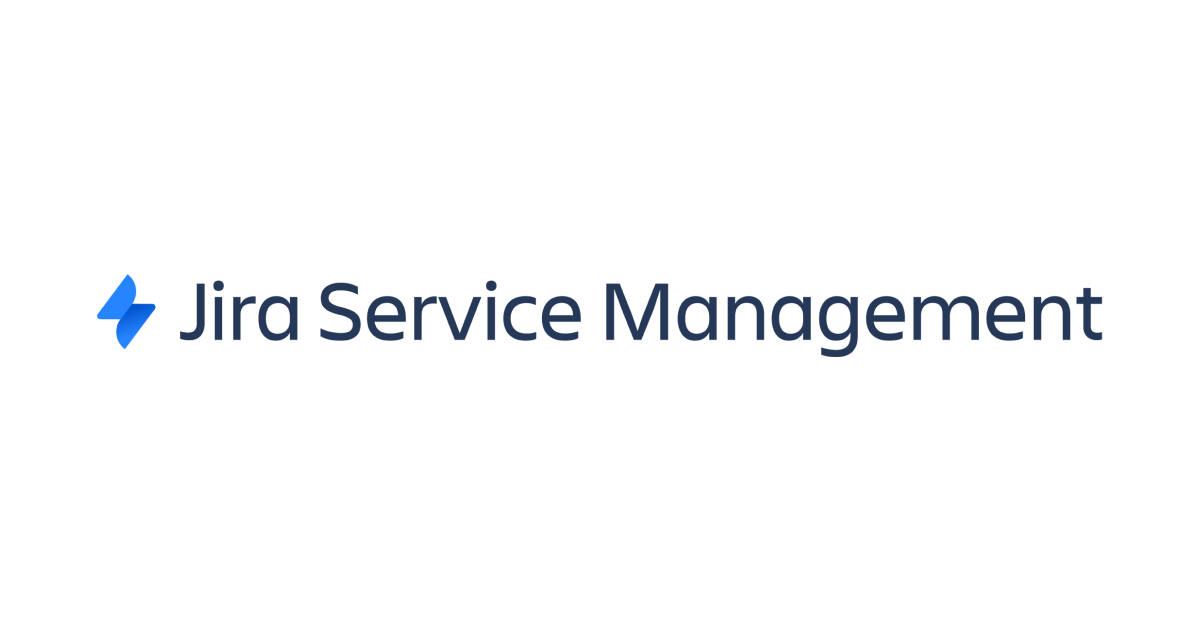

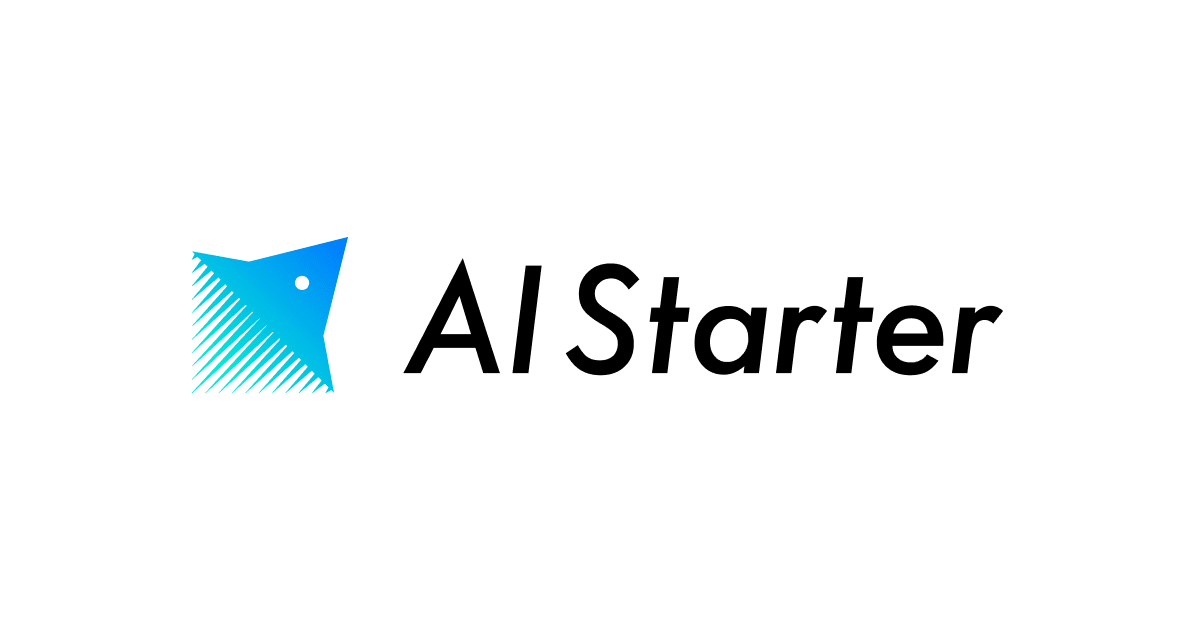



![[アップデート] AWS Well-Architected Tool と Jira を同期してワークロードのアセスメント状況を Jira プロジェクトで管理できるようになりました](https://devio2023-media.developers.io/wp-content/uploads/2023/08/aws-well-architected-tool.png)
