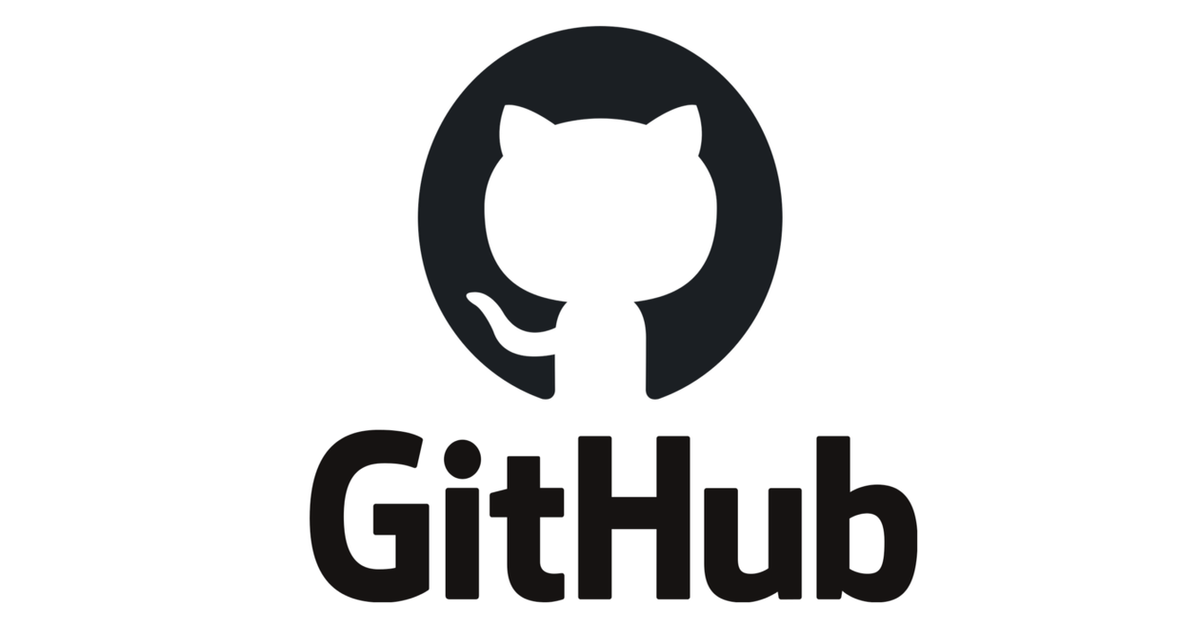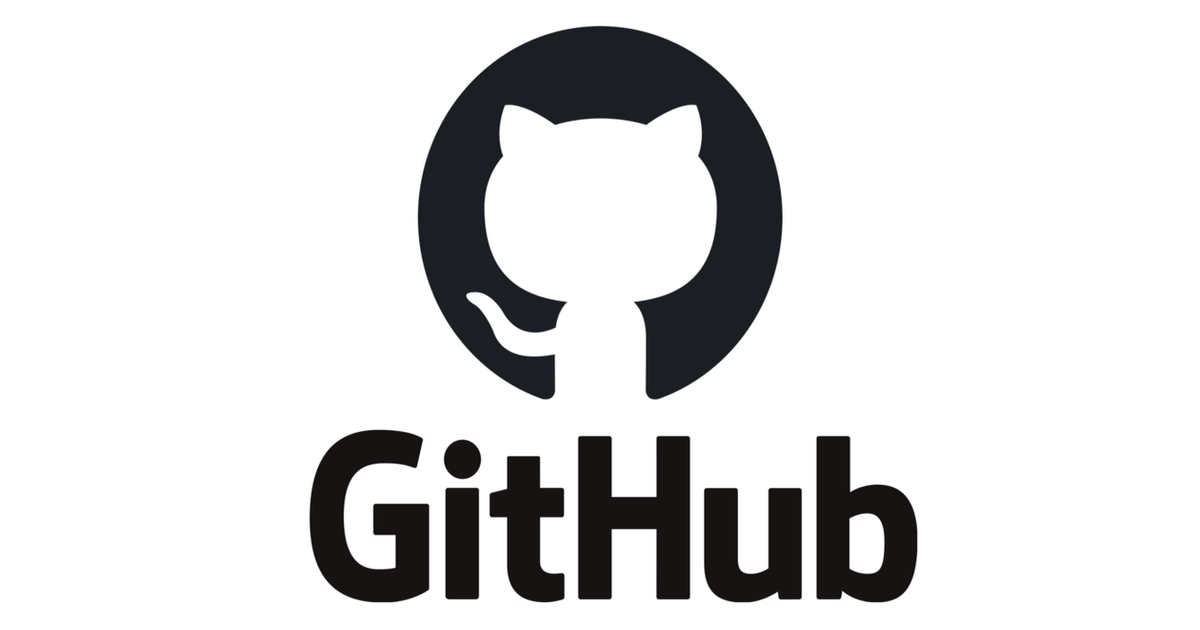
Fix – [email protected] : permission denied (publickey). fatal could not read from remote repository
Issue
While trying to clone to a repository, due to the lack of access to your computer's public key GitHub does not trust your computer and rejects your connection. When you attempt to clone the repository, you receive the following error message:
Command:
npx degit -m=git path/path my-app
Error:
! Command failed: git clone [email protected]:path/path my-app Cloning into my-app... [email protected]: Permission denied (publickey). fatal: Could not read from remote repository. Please make sure you have the correct access rights and the repository exists.
Solution
Step 1: Generate the SSH key
In the current directory's terminal:
ssh-keygen
Result A:
Generating public/private rsa key pair. Enter file in which to save the key (/Users/path/.ssh/id_rsa): Enter passphrase (empty for no passphrase): Enter same passphrase again:
In the above result A:
- For
Enter file in which to save the keywe can pressenterand continue to save as the default name which is "id_rsa". - For
Enter passphrasealso we can pressenterand continue or we can also provide a passphrase which is like a password.
Result B: On successful entry of result A, we are directed with the following output which shows the path of SSH keys.
Your identification has been saved in /Users/path/.ssh/id_rsa Your public key has been saved in /Users/path/.ssh/id_rsa.pub The key fingerprint is: SHA256:bWzCn***************************** user@*******.local The key's randomart image is: +---[RSA 3072]----+ | ..+o =*++o| | ***** *****| | . =.=+++... | | ***** *****| | . + O.+o. | | ***** *****| | . . | +----[SHA256]-----+
Step 2: Copy the SSH key
cat /Users/path/.ssh/id_rsa.pub

Copy the SSH Key(contents) from the id_rsa.pub file.
Step 3: Add the SSH key to GitHub
- Click on settings in the GitHub Account.

- Click on `SSH and GPG keys.
- Click on the
NEW SSH keybutton.
- Enter the title, paste the key value, and then click on
add SSH key.
Conclusion
Now on running your clone or degit command, you should be able to clone to the repository without any issues. With this approach, you need not supply your Username and password to GitHub which is of course a more secure way.
Thank you.